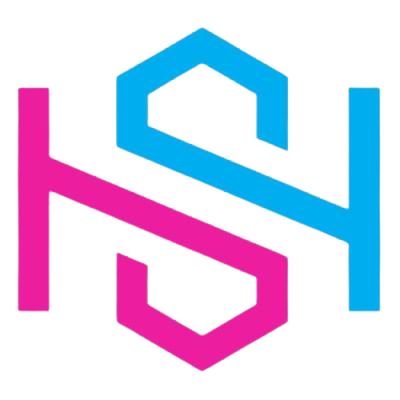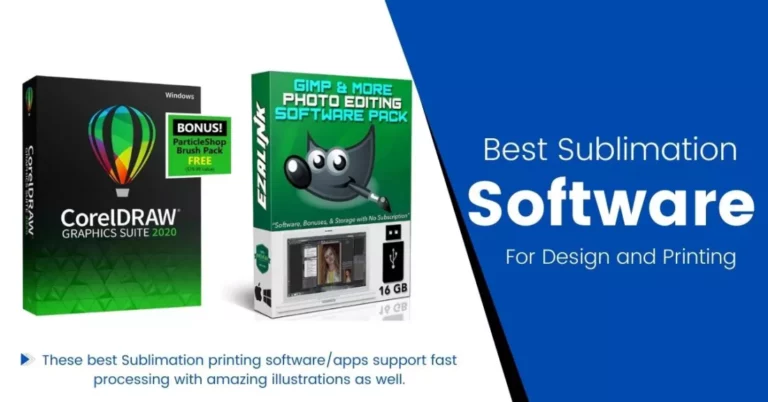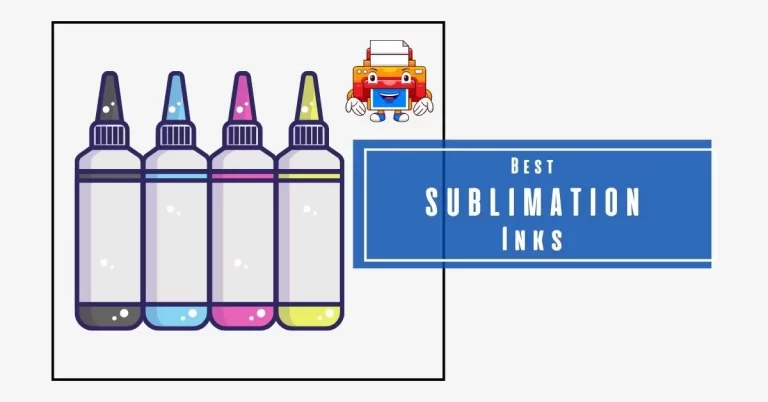How to Convert a PDF Into Cricuit Design Space?
Circuit Design Space is a wonderful to help create beautiful sublimation designs on a variety of surfaces and use cases. Frequently, people try to convert PDFs into something more usable in Circuit Design. Here are the steps to do so:
- Open the PDF file on your computer using a PDF reader program.
- Select and copy the content you want to use in Cricut Design Space. You can do this by clicking and dragging the cursor over the text and images you want to use, then right-clicking and selecting “Copy” or pressing “Ctrl+C” on your keyboard.
- Open Cricut Design Space and create a new project.
- Choose the type of project you want to create (e.g., card, vinyl decal, iron-on transfer).
- Click on the “Upload” button in the left-hand menu and select “Upload Image.”
- Select “Browse” and navigate to the location where you saved the copied content from the PDF file.
- Select the content you want to use, and click “Open.”
- Once the image has been uploaded, you can select it and adjust its size, position, and other attributes as desired.
- When you’re happy with your design, click “Make It” to prepare it for cutting.
Note that not all PDF files will be compatible with Cricut Design Space. If the PDF file contains multiple pages, you may need to extract the content from each page individually and save them as separate files before uploading them to Design Space. Additionally, some PDF files may contain images or fonts that are not compatible with Design Space, in which case you may need to edit or replace those elements before uploading your design.