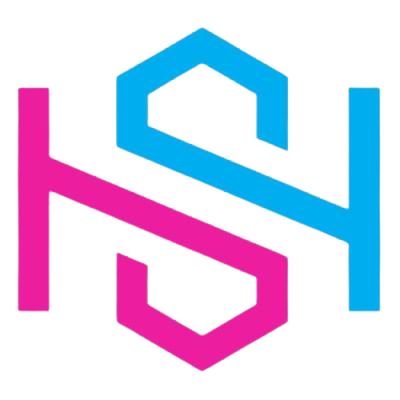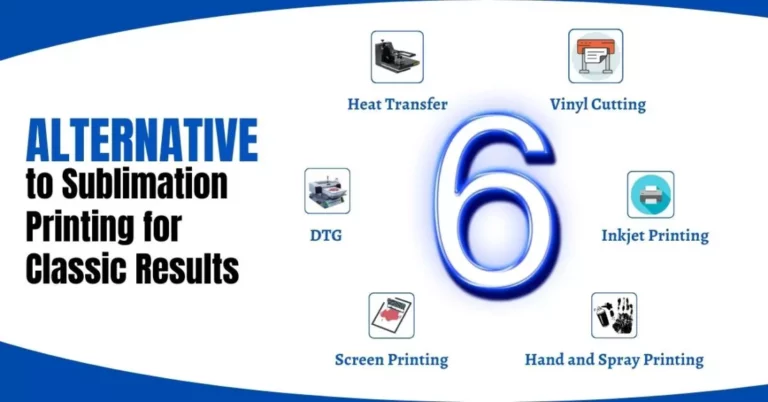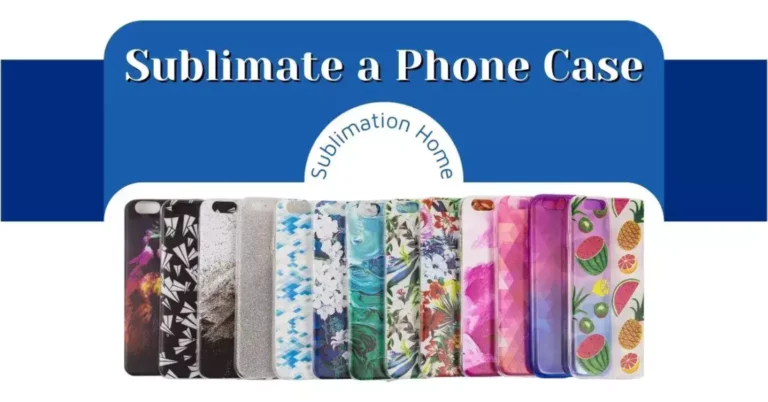Jammed Paper in Printer, Causes & Ways to Fixing
When you’re working with printers, there’s no guarantee that you’ll never face a paper jam. If you don’t know how to fix a paper jam in a any printer such as inkjet, laser & printer called sublimation printer, it’s incredibly frustrating, especially when your projects are piling because of jammed paper in your printer. Believe me, it’s really worth knowing about fixing paper jams in the world of printers.
It takes patience to fix paper jam, but once you’ve found where it is jammed and what’s the reason you’ll sort it out in no time. If even after removing jammed paper, your printer isn’t doing the right job then restart it or clean its components. Otherwise, you’ll have to call a professional.
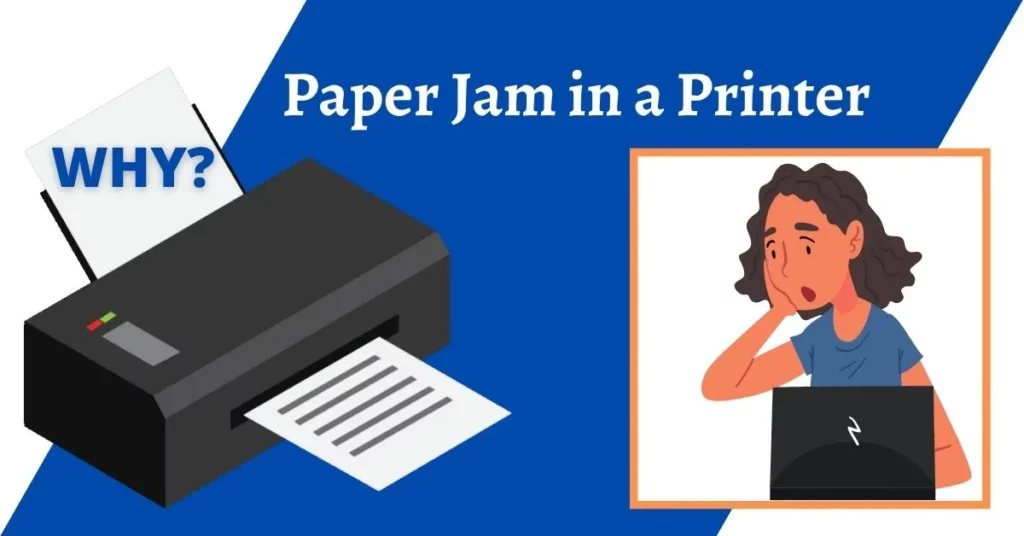
What Causes the Paper Jam in a Printer?
From time to time every printer becomes prone to paper jams, but if you are facing them regularly then it’s a problem and you really need to sort it out. But first let’s figure out what are some common causes of printer paper jam in a printer. It’s better to avoid these common mistakes if you don’t want frequent paper jams in your printer.
1. Improperly Loading the Tray:
If you are tempted to fill that tray to the top, specifically when there’s a big job at hand then remember, an overfilled tray always causes problems like paper jamming. It means recurring paper jams can sometimes occur due to improper loading of the tray.
Moreover, ensure to check that the side guides feel snug against the paper without being too tight. the “paper size setting” of the printing device should match the actual size of the paper you’re loading into the tray.
2. You’re not Checking your Printers Compatibility:
It’s really important to make sure that the paper you’re using is compatible with your printer and the “paper size setting” of the printing device exactly matches the actual size of the paper you’re loading into it. As there are different weights of printer paper available in the market, check your manual user to know whether your printer can handle the option you chose or not.
The general weight of printer paper that most of the printers can handle without any problem, varies within 20-24 pounds. But if you’re going to work with thicker or glossy paper then you must check for your printer’s compatibility settings. Otherwise, your printer will have paper jam.
3. Low-Quality Paper:
The paper’s quality can have a significant impact on the final product as well as on potential paper jams. Low-quality paper is usually thin and has imperfections which leaves small particles of paper, also referred to as “paper dust”, behind in the printer.

Printers have sensitive sensors which send an alert to the printer when anything is slightly off. Whenever paper dust interferes with sensors, it results in a paper jam. Otherwise, you will likely to see them embedded in your printed documents.
4. Low Quality Cartridges:
Like low-quality paper, low quality cartridges can leave behind stray ink and toner, which will not only affect output quality but also results in paper jams.
5. Damaged Rollers or Open Access Doors:
If your printer has frequent paper jams, it may be due to some internal or external damage of the printer itself or its components. Over time, rollers of printers – one of the most critical components that pull the paper from your loaded paper tray and guide it through the printing process, can wear down and become uneven. The uneven rollers make pulling of the paper more difficult which results in an uneven pull, ultimately causing a paper jam.

Another common reason for paper jams in printers is an open access door. Sometimes when we open access doors to replace cartridges or remove paper jams, even if we close them but the sensor does not receive a closed signal, it can cause a paper jam. In addition, you may close the door enough to deactivate the signal but right when the printer starts its job, the movement of the printer can be enough to reactivate an access door open signal. So, the printer will stop working.
Recommended to read: Routine Maintenance Hacks
Ways of Fixing Paper Jam in a Printer
Without mattering how advanced the printer you’re working it can still get paper jams. Try to avoid all the common causes of paper jams we have mentioned above. But even if you make the right steps and it gets paper jam then BE PATIENT. Follow our ultimate guide of fixing paper jams in different types of printers.
1. Inkjet Printers:
Inkjet printers are most commonly used in homes and for small businesses to print text, graphics, and images, brochures, flyers, and other pieces onto various types of paper. Follow the below steps for fixing paper jam in it.
- Turn off the printer to reduce the chances of damaging the printer or yourself. Let the printer finish shutting down. For more safety, unplug the printer.
- Now, open up the main cover and remove all loose paper. Stay gentle, as using force may damage the printer head.
- Now, to remove jammed paper, grasp it firmly and pull very slowly. Make sure you do it slowly. As if the paper tears it will spread paper fibers that interfere with printing.
Note: To reach narrow areas you can use tweezers. Try to pull paper in the direction it would travel through the printer. If there’s no way to avoid rearing then grab the paper from both ends of the jam and try to catch hold of all torn pieces. - If the paper is still stuck, then you need to remove the printhead or ink cartridges. After removing, gently tug out torn paper scraps, or grasp intact crumpled paper with both hands and gently pull them downward.
Note: For removing the print head or ink cartridges, you can follow instructions from your user manual, or you can search online by typing your printer’s model no. - If you have cleaned the printhead but your printer still has printing issues on resuming then run a printer head cleaning. This will remove all paper dust which is clogging the nozzles. Before you print again, close all access panels and return all trays.
- On inkjet printers, paper sometimes gets stuck in the output tray. So, check the slot feeding the output tray and gently remove any visible paper. Removal will be easier if your printer has a knob as it enlarges the feeding slot.
- Following above steps, give your printer rid of paper jam. In case it’s still not functioning, you can try disassembling its parts to search for stuck paper / paper dust. For disassembly or assembly, check out the instructions in the user manual of your printer.
2. Desktop Laser Printers:
For laser printers, fixing paper jam is quite different from inkjet printers. Follow the instructions given below to do the job the right way.
- Turn the printer off and wait for its complete shut down. For more safety, unplug the printer.
- Open the main cover of the printer, where you would normally put in your toner cartridge.
- During laser printing, the paper passes between two rollers called “fuser”. If you see paper jammed in or near the fuser, then wait for at least 30 minutes to let it cool down. Because during printing, the fuser reaches highly dangerous temperatures. After it cools down, gently remove the jammed paper without tearing it.
- If you’ve not found the paper yet then pull out the print cartridges. Usually in laser printers, one of the front or top covers exposes the print cartridge. Pull out the paper very slowly, to avoid tearing it. If paper doesn’t move then try disengaging a latch or a pair of latches.
Note: Never use force in removing paper. You can use wide grip tweezers if you can’t ecah the paper. - In laser printers, paper jams often occur at the rollers, as the paper passes between them while printing. If the rollers turn easily when touched then rotate them slowly to free the paper. But, if they are stuck with multiple folds or tears, look for the mechanism which attaches the roller to the rest of the printer. Remove one roller carefully and lift it out of the printer to free the paper.
3. All-in-one Printers – Office Printers:
Office printers are expensive but at some point you’ll get them at paper jam too. So, you should know how to fix it properly. Follow our below explained steps to possibly fix the paper jam in your office printers.
- Most of the office printers have buttons marked as “Paper release or Paper jam”, which help the printer to clear the jam itself. If you can’t identify the button then consult the user manual.
- Turn the printer off and let it finish its shutdown process. After a few minutes, turn it on again. Sometimes an office printer clears the jam itself during its start-up cycle. So, restarting the printer will remove the paper jam.
- If your printer has a Screen display, it will give you an idea where the paper jam occurs. Follow the instructions given on the display or read the user manual to lessen the chance of damaging it.
- Checkout the printer’s loading tray. Because an overloaded tray will result in a paper jam. So, remove excess paper from the loading tray and again try out printing.
- Even after excess paper from the tray won’t work then remove all the papers from the tray. Now, fully open all trays and access panels to find the jam. If the panel won’t open with gentle pressure, don’t put your force. Instead, look out for latch or consult the manual.
- Next, turn off your printer and let it cool down for at least 30 minutes before you start removing paper. This will help reach temperature levels around the mechanism safely.
- After you find paper, gently pull it out with both hands. Avoid applying much force, as this will tear paper which spreads paper dust.
- It’s suggested to clean dirty mechanisms as the dirt may interfere with sensors and show error of paper jam while there’s no actual paper jam happenings.
- After, you clean the mechanism, attach all trays and close all panels before you turn on the printer. After turning it on back, give it time to finish its start up cycle. Then start your printing job!
Continued Paper Jam Error – Possibly you’re Printer have Hardware Problem
After following the above mentioned steps for your printer if it still claims a paper jam then your printer may have a hardware problem. The damaged feed rollers or other parts of printers send your printer a signal of paper jam. In this case, you must call Professional for your printer’s hardware repairing. Remember, printers are expensive machines and have fragile pieces of equipment, so it’s not easy to repair them without specialized tools and knowledge. So, call them and request an inspection of your printer.

IMPORTANT: If possible, disassemble the removable parts of the printer and check if there is any debris or paper dust stuck inside them. If yes, then clean them with the help of cloth and cleaning liquid. This will also remove the error of paper jam from your printer if there’s no actual paper jam.
The cloth and cleaning liquid required to clean the components of the printer depends upon the type of printer you have. So, you must read instructions in the user manual before starting cleaning, this will reduce the chances of damage.
Knowing the techniques of fixing paper jams will never go wasted. Follow the above mentioned steps w.r.t your printer type and you’ll get its paper jam rectified for sure. But still if it’s not working the right way, call an expert and get the job done without any effort and damage.