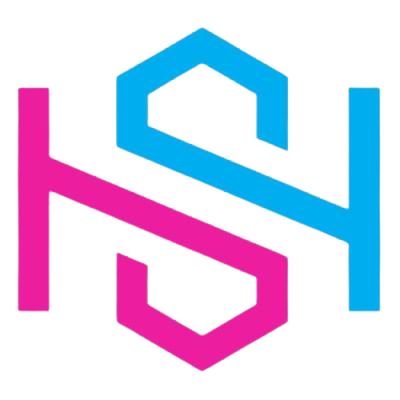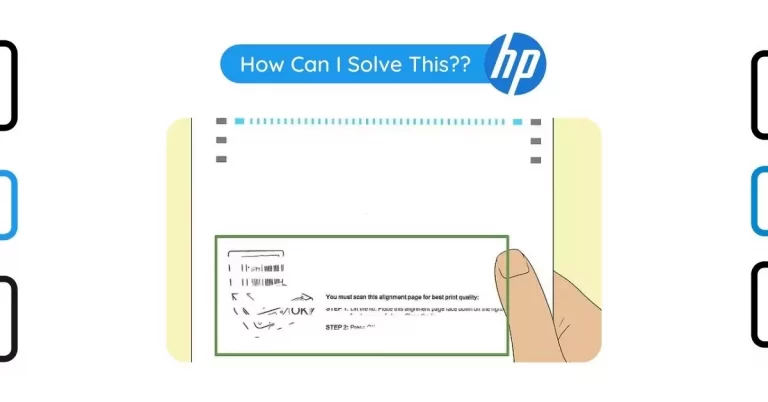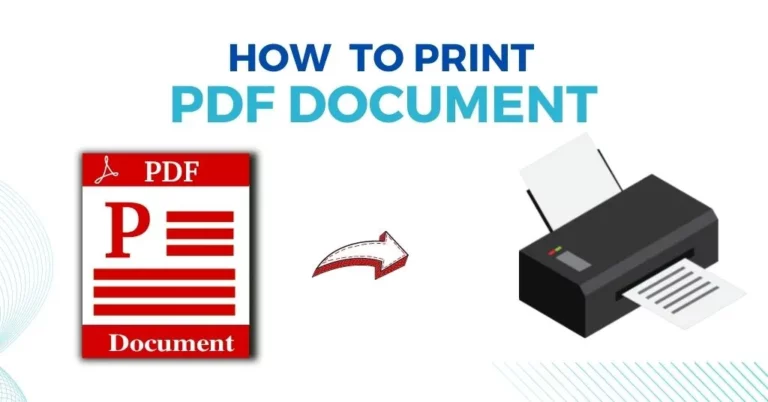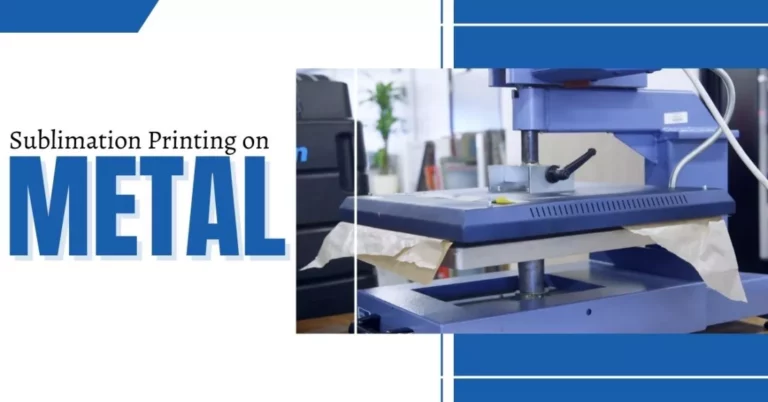How to Connect Canon Printer to Laptop Without USB Cable?
Canon Printer is one of the leading printers which are used by millions of users across the world. Canon printer is available in multiple varieties and users can choose as per their preference. One can use these printing features of the Canon printer with multiple devices such as phones and laptops. But before accessing these features, it is very important to connect your Canon printer to your preferred device.
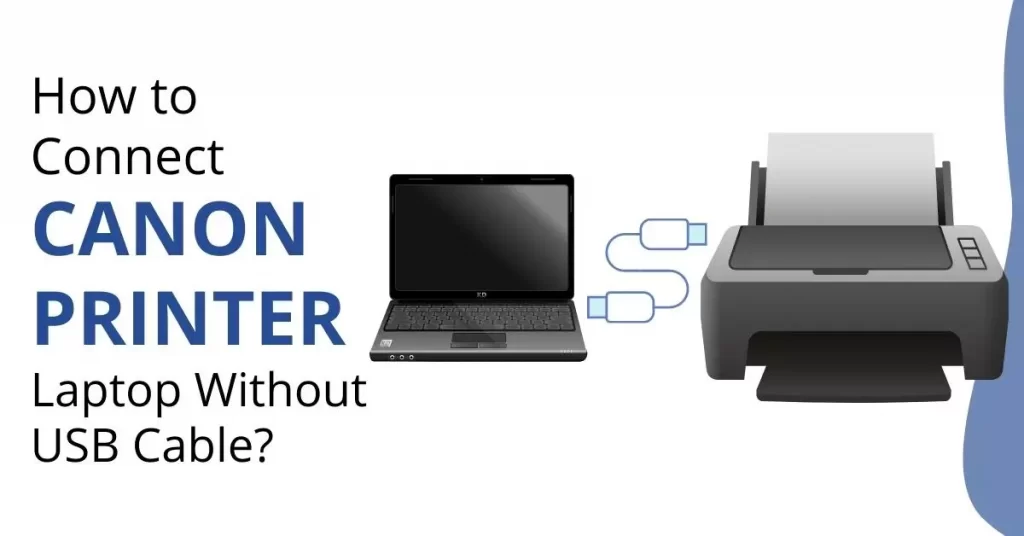
This blog will provide you a complete overview of how to connect a Canon printer to a laptop with easy and simple steps. After reading this blog, you won’t face any difficulty while connecting your Canon printer to your laptop. Although there is not a big difference to connect printer even you have sublimation printer, 3D Printers, LED Printers etc.
There are two ways through which you can easily connect Canon Printer to Laptop:
1. Through USB Cable:
The USB cable method is the easiest way to connect your printer with a laptop or computer. The USB cable uses a basic plug-and-play technique where you don’t have to install any kind of app on your computer system.
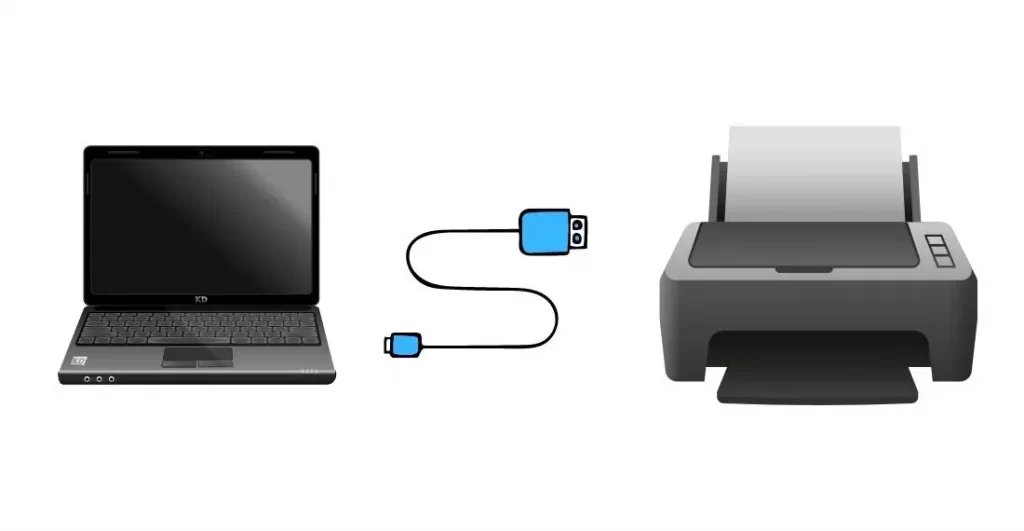
Step 1. Verify that the printer is turned on and make sure that the USB cable is connected to the PC and the printer.
Step 2. Press the Windows logo key and type “printer.” Select Printers & scanners.
Step 3. Click Add a printer or scanner. The system will search for available printers.
Step 4. If your printer is listed, select it, click Next, and follow the on-screen instructions to install it.
2. Via Bluetooth:
Most Canon printers are Bluetooth-enabled. So if you have a new laptop, you can connect your printer to it via Bluetooth. Follow the steps below to connect your Canon printer to your laptop via Bluetooth:
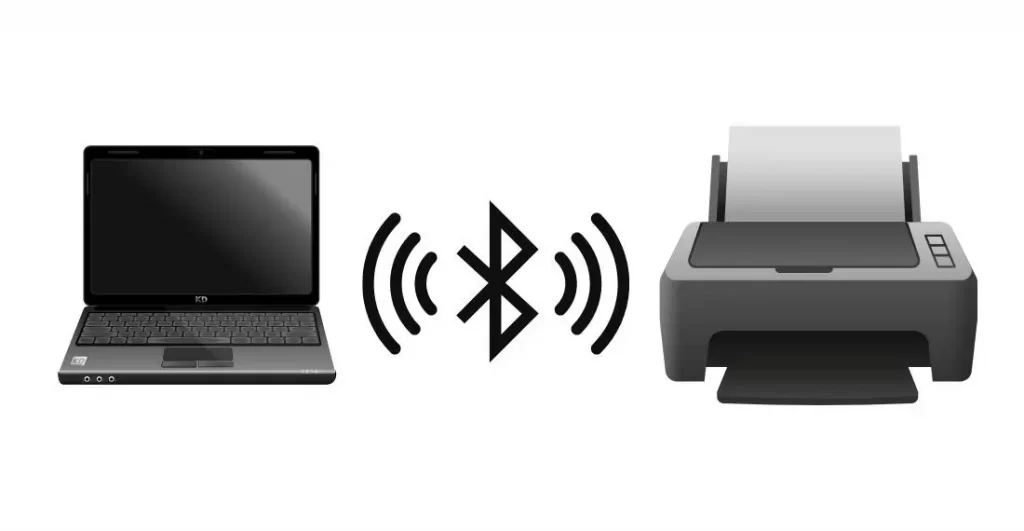
Step 1. Connect the Canon printer to a power source and turn it on.
Step 2. Press and hold the Wi-Fi button on the top right side of the printer until the Wi-Fi button starts flashing.
Step 3. On your Windows 10 laptop, go to Settings > Devices > Bluetooth & Other Devices.
Step 4. Turn on Bluetooth on your laptop, and then click “Add Bluetooth or other device” from the top of the menu.
Step 5. Select “Bluetooth” from the available options and then select “Canon XXXX Printer” (the name of your printer) from the list of available devices displayed on your screen.
Step 6. Select “Done” once your printer is successfully connected to your laptop.
3. Through Wireless Network:
Connect Canon printer to a laptop with a wireless network:
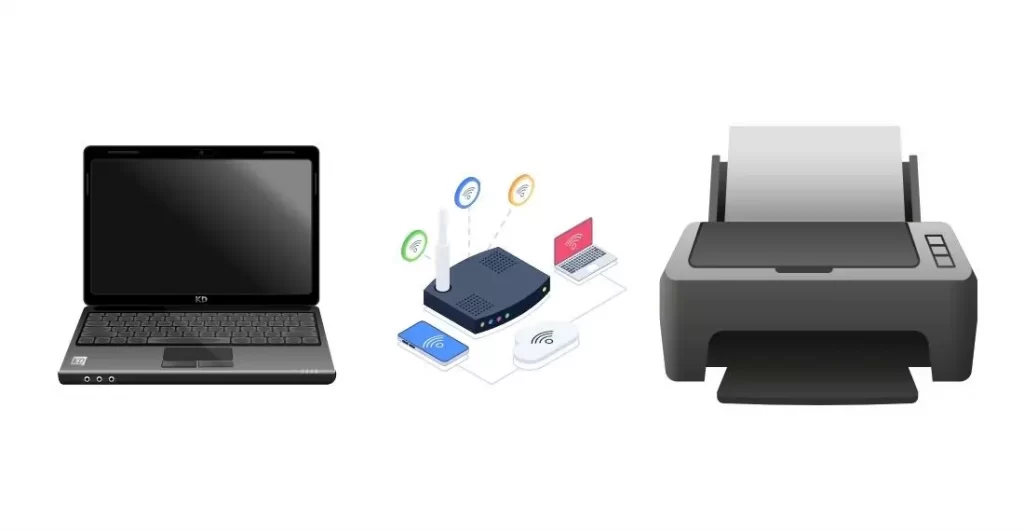
1. Turn on the printer and press the menu button on the printer.
2. Choose Device Settings and then go to LAN settings and select Wireless LAN setup.
3. Select other setup and press OK then select Easy wireless connect and press OK.
4. Once you have done this, the printer will search for Network connection wizard and show the network list that is available.
5. Choose your network from the list displayed on the screen and type in the password if required.
6. Now, choose Ok and then press Yes to confirm it is connected with your network.
Step by Step Process to Connect Your Printer to Laptop
1. Turn on your printer and make sure it is connected to the same Wi-Fi as your computer.
2. Open Start and type in devices and printers. Click on Devices and Printers from the list of results.
3. Under Printers & scanners, select Add a printer or scanner. If Windows doesn’t detect your printer, click the link for The printer that I want isn’t listed to open Add Printer wizard, then follow the on-screen instructions to install your printer manually.
4. Select your Canon Printer from the list of available printers and click Next to set it as the default printer, if prompted.
Now, you are well aware of how to connect Canon printer to laptop. It can be done within a few simple and easy steps. In case you need any help regarding anything related to this guide, contact the customer service team of the company and let them sort out your issues without any hassle.
This article explained the process of connecting a Canon printer to laptop with the help of a USB cable. In this before concluding section I will discuss the advantages and disadvantages of connecting a printer to laptop using WiFi, Bluetooth etc.